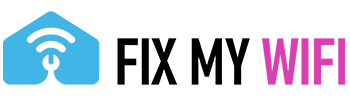In the realm of troubleshooting internet connectivity issues, rebooting your router is often the first and most effective step. This simple action can resolve a variety of network problems, from slow internet speeds to dropped connections. At Fix My WiFi, we understand the critical role that a stable and fast internet connection plays in your daily life. Whether you’re working from home, streaming your favorite show, or keeping your smart home devices connected, ensuring your network runs smoothly is our top priority. Here’s a detailed guide on how to reboot your router correctly, keeping SEO in mind and guiding you back to our main site for further assistance and services.
Step 1: Locate Your Router
Your router is the hub of your home network, connecting your devices to the internet. It’s usually a standalone device connected to a modem (or a combined router/modem unit), often placed in a central location or where your internet service enters your home.
Step 2: Power Down Your Router
To begin the reboot process, locate the power button on your router. If it doesn’t have a power button, you’ll need to unplug it from the power source. Wait for about 30 seconds to a minute. This pause allows the router’s internal memory to clear and can resolve temporary software issues.
Step 3: Power On Your Router
After waiting, turn the router back on by pressing the power button again or plugging it back into the power source. Wait for the router to fully restart. This can take a few minutes. Your router’s lights will typically indicate when it has successfully rebooted and reconnected to the internet.
Step 4: Test Your Connection
Once your router is back up and running, test your internet connection on a device connected to the network. If you were experiencing issues before, check to see if they’ve been resolved.
Why Rebooting Your Router Helps
Rebooting your router can resolve numerous network issues by:
- Clearing the router’s memory and refreshing its connections.
- Resolving IP conflicts within your network.
- Helping the router to re-establish a stronger connection to your ISP.
Additional Tips
- Regularly Update Your Router: Ensure your router’s firmware is up to date to maintain optimal performance and security.
- Consider Automated Reboots: Some routers allow you to schedule automatic reboots, ensuring your network runs smoothly without manual intervention.
If rebooting your router doesn’t solve your connectivity issues, or you find yourself frequently needing to restart your network hardware, it might be time to contact a professional. At Fix My WiFi, we offer comprehensive network solutions, from troubleshooting and repair to upgrading your home’s Wi-Fi system for better performance and coverage.
For more information on enhancing your network and ensuring your Wi-Fi meets your needs, visit Fix My WiFi. Our expert team is dedicated to providing you with the support and solutions needed to keep your digital life running smoothly.